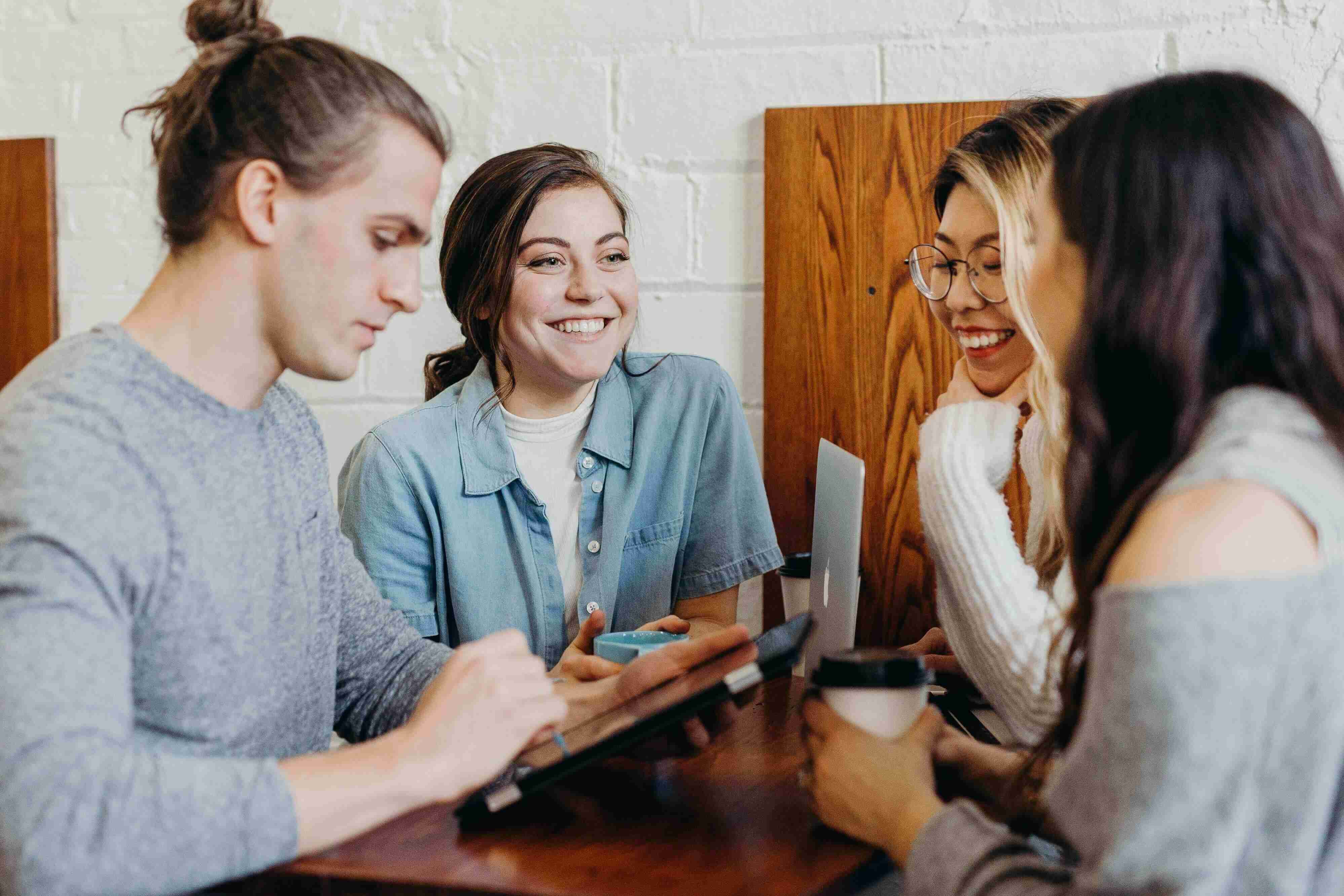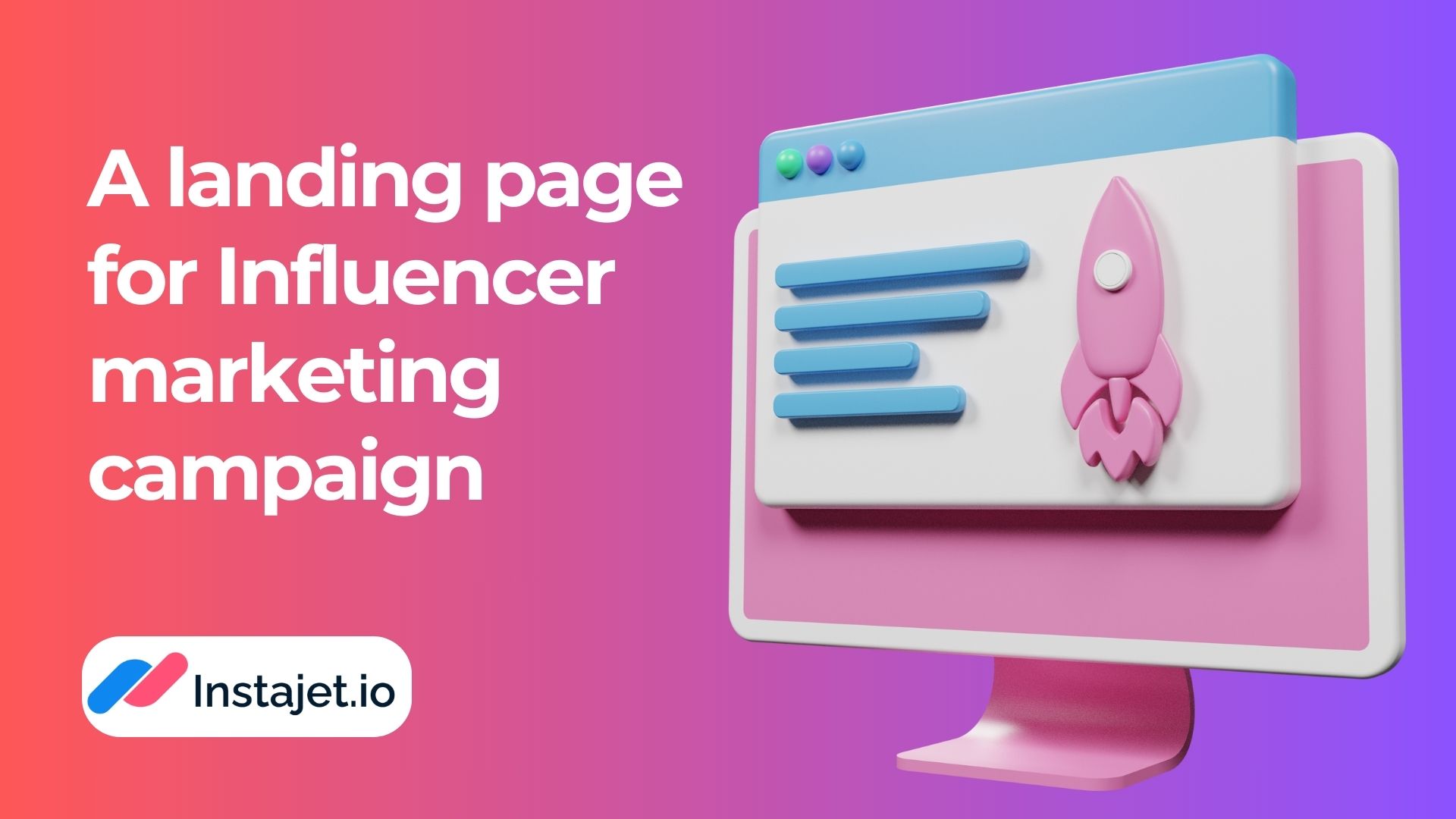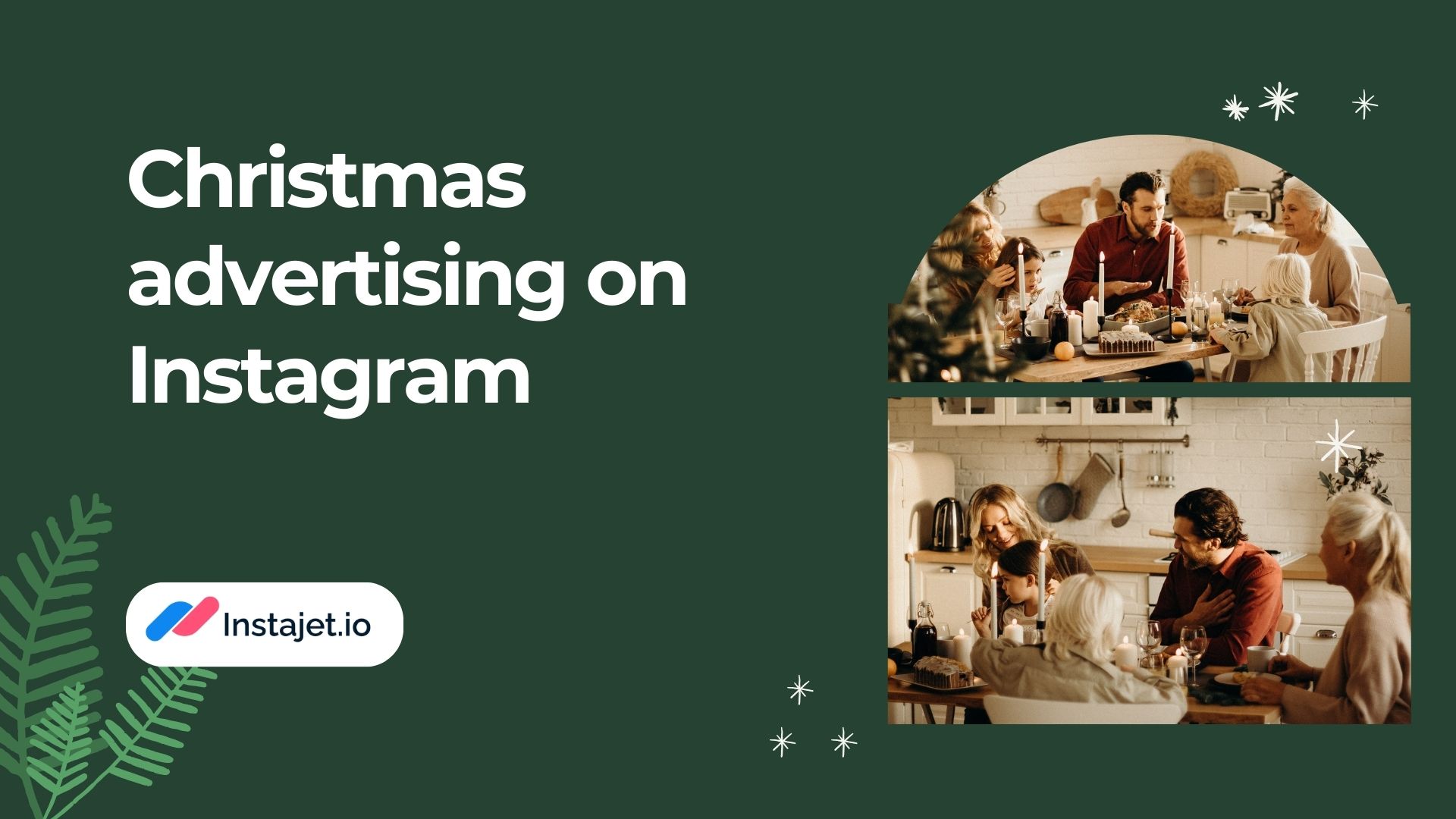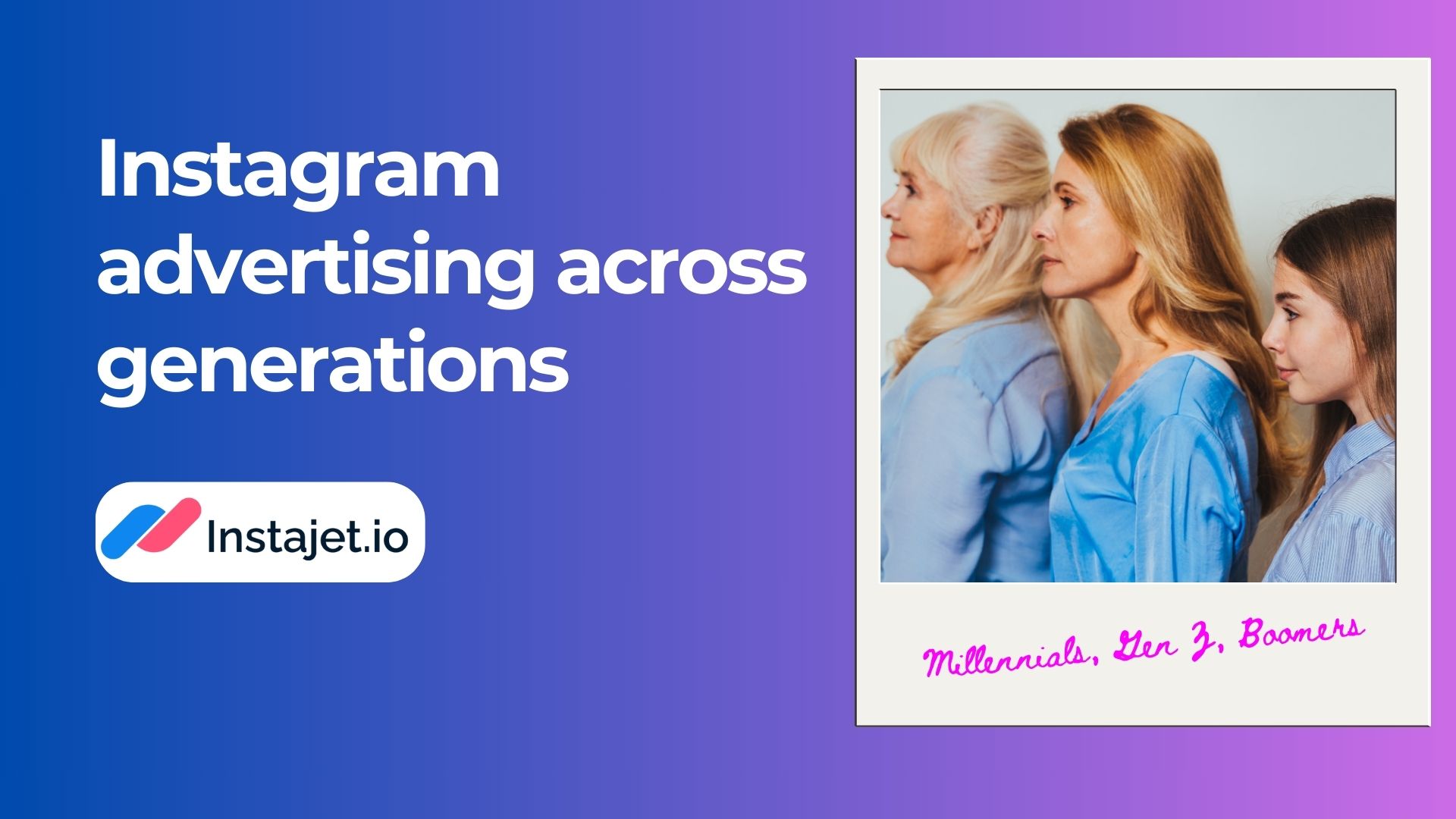Greetings, dear clients! Our service, Instajet.io, presents a fantastic way of boosting your sales and brand exposure through native integrations on Instagram.
The main advantage of the platform is the open catalog of Influencers, where customers can choose suitable bloggers on their own or with the help of a manager - a feature that can be obtained as a gift when purchasing a package of placements. After selecting the Influencers, you can contact them directly to clarify all the details of the integration.
This step-by-step guide is designed to help you through the process of putting out your first integration order - be it an customized order with a specific Influencers or a ready-made package. Either way, this guide was created to ensure that your first project will be launched successfully.
Getting started
Let's get down to business. You can start right from the main page - there’s a big “Get Started” button at the bottom of the first screen. Alternatively, you may want to top up your balance first, to make sure you don’t get distracted from the process of choosing the most suitable Influencer and giving them all the necessary details about the desired integration. To top up your balance, you can click the “Top-up the Balance” button at the top of the page. If you have already done it, just skip the next step and press the silhouette button in the top right corner.
Adding funds to your account
Pressing the “Top-up the Balance” button will take you to the screen you can see below. You can choose the most suitable payment option, be it a direct payment by card or a bank transfer. Just click the desired panel and enter your payment details - nothing different from your usual online shopping!
Creating a new project
So, you’ve topped-up your balance, and now you’re ready to place your first order! To do that, as mentioned before, you can click at the silhouette in the top right corner and then click “My projects” from the top-up menu. Then, you can either click a “Buy a ready-made offer” button, or a “New project” button either on top, or right below the sad pug.
And here you can see the overview of our ready-made offers:
About the packages
If you choose to get one of our ready-made packages, this is what you can expect:
1. After completion of the payment, our managers will contact you within 24 hours
2. They will then formulate your wishes and overall vision of the integration into a terms of reference.
3. Managers will also hand-pick a list of suitable Influencers, that are ready to take up the project
4. Bloggers post the Stories with your ad through Instajet.io platform
5. We will provide all the final analytics on the campaign
Blogger Catalog
After clicking the "Get Started" button on the main page, or the "New project” button on the Projects page, our service will redirect you to the Blogger Catalog. Here, you can see all the Influencers available for cooperation. For each, you can see the description of their account, profile picture, number of subscribers, and other statistics. All these numbers have been carefully checked by our moderators!
After finding a suitable Influencer, you can click on the cart image in the lower right corner of their profile tab. Note that you can filter bloggers by their category, gender, integration format, etc. These filters can be seen in the left column, right next to the list of the bloggers. You may order more than one Story from the same blogger, if it's an option. The overall number of Stories ordered, as well as the total amount of your order will be reflected in the yellow Cart tab in the top right corner.
After choosing a desired amount of Stories from suitable Influencers, you can simply click on the Cart tab, and review your order. You’ll be able to see the list of accounts you picked, as well as the number and types of chosen integrations, total number of subscribers of all the chosen accounts, and the total amount for the project. If everything’s in order, just click the “Set up project” button in the lower right corner.
Filling in the details
This is the most important stage of ordering a project on Instajet.io - here you describe to the Influencers exactly what you expect from the integration. It is better to specify as many details as possible - the desired format, all the necessary information about your project. Specify what you want to say and what you definitely should not say. If you want the Story to use an image, you can upload it in the appropriate window, and add other materials you think are important - video, music or voice tracks, GIFs - whatever you want!
You can create a universal task for all bloggers or an individual one for each. Let's break down each of these scenarios in more detail.
1. When you give a common task to selected bloggers, you're interested in the first section, "General task for everyone" Here you can specify the date and time of publication, as well as the assignment, link, and image for the stories. Keep in mind that you can also specify other details by clicking on the "additional materials" or "additional comments" toggle switch under the "individual link" section.
2. If you want to give individual assignments to different bloggers, scroll down the page to the list of bloggers, as shown below. Next, click "Set up," or "Select Template," if you have one. You can also create a new template - to do this, after clicking "Choose from Template," select the name of the template and fill in its contents.
Remember, you can add individual links for each blogger, as well as upload different images and descriptions. In doing so, don't forget to upload a common link, in the "general link" section - it's a requirement! In this case, each blogger will also get their own unique link.
Templates vs Native reviews
Let's elaborate a bit more on the integration options offered by Instajet.io. What is the difference between ready-made templates and native reviews and which better suits your needs?
Ad template
To put it as simply as possible, an ad template is created for bloggers to upload and achieve maximum outreach with minimum effort. All the responsibility for creating the integration in this case falls on the customer - on you. The layout looks something like this:
When creating a layout, for maximum effect, it's best to adhere to a few simple rules:
1. Keep your message as simple as possible - the quicker and easier it is for your audience to grasp the meaning of your integration, the more conversions you will receive
2. Text should be easy to read
3. Do not overload the layout. Brevity is the sister of talent. Get rid of unnecessary information - don't even hesitate!. Value the time of your audience.
4. Check that the message and the content of the layout correspond to the desired action of the user - be it an offer to subscribe, or a click on a link to get more information.
Native review
A native review gives (relatively) more creative freedom to the blogger, thereby giving them the opportunity to incorporate your promotion more organically into their content. Nevertheless, since the blogger in this case takes on the direct production of the advertisement, you are required to describe the desired result in as much detail as possible. Note that you often have to break up the integration into several stories for the best result. This way, you (and the blogger, respectively) divide the necessary information into several more organic parts, making it easier to perceive.
How to write a TOR for a blogger?
It is worth remembering that there is no single format - the goal is to clarify everything you consider important. For the rest, guide yourself with a set of simple rules:
Talk about the product as much as possible - everything an Influencer needs to know. Provide links to the in-store page, if there is one. Specify what details you need to include in the creative.
Include links - to your profile, your in-store page - whatever you think you need to know. Correct spelling and pronunciation of your product/brand is important!
State the purpose of the campaign - specify what outcome you are trying to achieve.
Clarify visual and text requirements - here you can specify everything about the design of the integration, including the desired color scheme, font, angles, etc.
Write main thesis statements - what phrases should be said, what should be clarified/explained, what should definitely not be said.
Congratulations!
There, you’re done! Just click on the “Start project” button in the lower right corner, and your project will be sent to the Influencers. They will then review your order within 24 hours, and will either accept or decline it, in which case you get your money back - instantly!
Any questions left?
Please contact our technical support via the website or email info@instajet.io. We will be happy to help!